Apps for Barristers - Liquid Text and Reincubate Camo
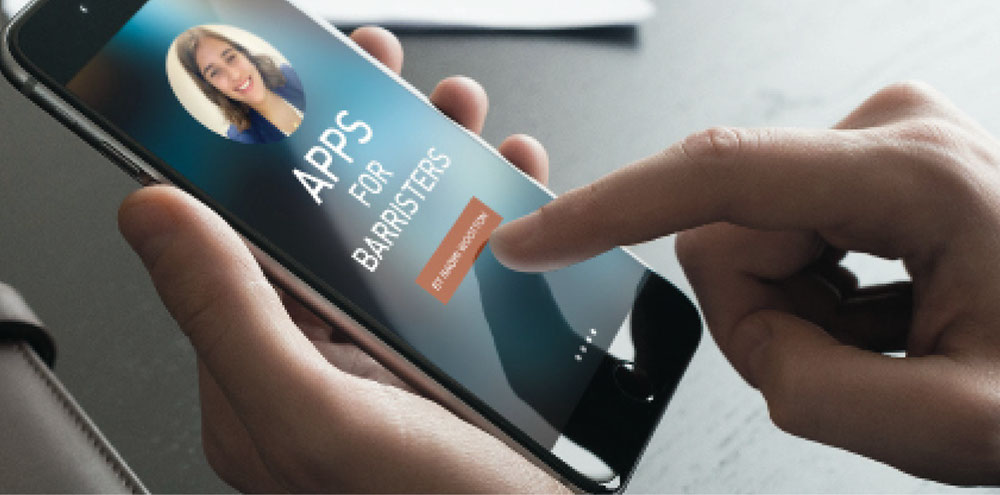
LiquidText makes a claim to fame sure to draw scepticism from even the most tech-savvy barrister: 'better than paper'. And yet it is a claim that it can meet. As a former paper-addict, I would have sworn there was simply nothing better than the weight of paper, the muscle memory of where the relevant piece of information was located, and the visual effect of tabbing and highlighting. LiquidText has turned me from my paper-guzzling ways into an electronic brief convert, with all the attendant smugness of declining a hard-copy brief.
Why is it better than paper? In the course of my incessant gushing about the app to colleagues, I have often been asked whether it is really better than PDF Reader X, Y or Z. The answer is yes, but it is not because it is a superior PDF reader. It is because it is unlike any other PDF reader on the market. The easiest way to conceive of the app for barristers is as a 'Brief Reader', and the best way to understand why, is not to read this article, but watch the videos available here https://www.liquidtext.net/videos
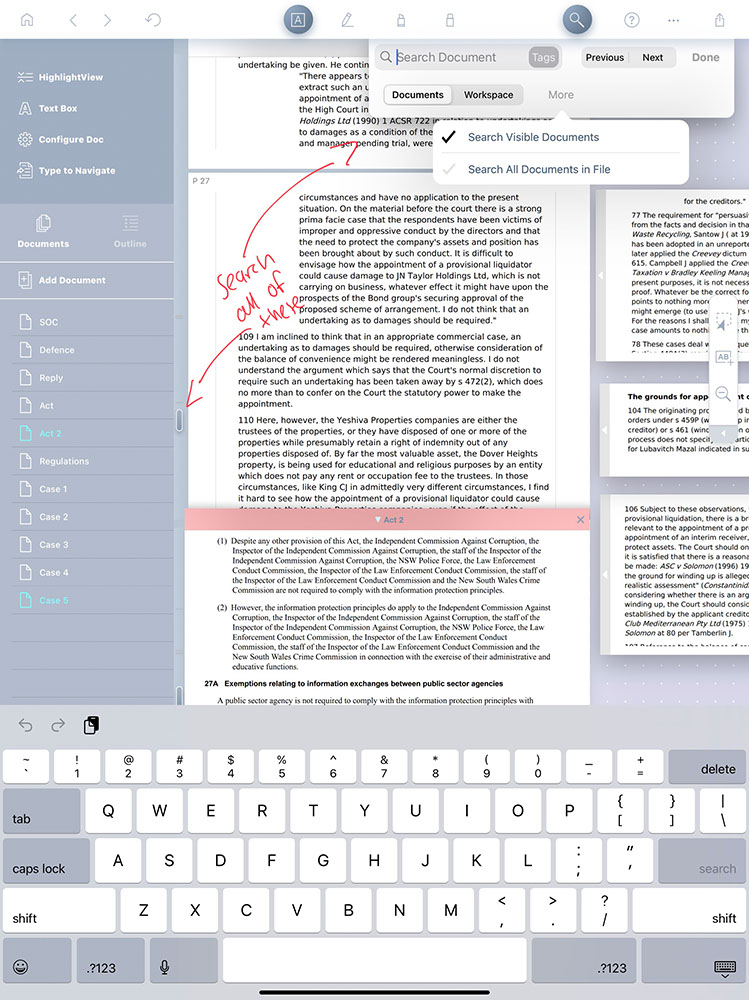
But let me try and explain. You import a PDF into the app. It becomes a 'Project'. You can then import any number of other documents into this project. Each will appear on the left hand side, and you can switch between the various documents with ease (For example, import the Observations and all 300 Brief Tabs). All the documents appear on the left hand side of the screen and you can switch between them with ease. If your instructors have prepared a brief in one PDF file, you can navigate via the Bookmarks. The killer feature is the 'Workspace' which appears on the right hand side of the app, next to your PDF. You select text from the PDF and drag it over to the 'Workspace'. You continue reading, through multiple documents, and drag more relevant information off into the workspace. But unlike just copying and pasting relevant information into a word document, the information you have dragged out into your workspace remains 'linked' to the document it came from in the Brief. Click on the text and you’ll be transported immediately back to the source document.
You can also create 'links' between various documents. One way is to open two documents at a time (also useful for reading pleadings, literally 'side by side'). Draw a line between the two. Next time you’re reading the first document, a little tag will appear that reminds you it is relevant to the other document. Click on the tag and you’ll be taken to the other document.
For those who fearlessly wield a mighty yellow highlighter, highlight view is for you. Import and read your brief, highlighting as you go. When returning to the brief, switch to 'highlight view', where the screen will show you only the portions of highlighted text. A similar result can be achieved with 'search' view. Search just the visible document, or all documents in your project, for a particular word or phrase. Every document that contains that word will be marked. Pinch the screen to view only the search results (much like highlight view). Read two different pages in the document at the same time by 'pinching' the screen and scrolling down.
A practical example of the usefulness of this technology for barristers is as follows. You are preparing cross examination. You intend to ask the witness about the events of 12 March 1993. You write that topic in a text box in your Workspace. As you read through the brief, you drag out every relevant piece of information on 12 March 1993. When cross-examining, open to your workspace, and you can work through each document methodically by simply clicking on the link to be taken to the source document. All the while, all the other relevant excerpts, relevant to 12 March 1993, are sitting right in front of you in your workspace.
For those who don’t want to rely on the app in court, notes developed during your preparation in the workspace can be exported to a Word document, which will show the excerpt from the document, along with a reference source (e.g. Court Book Page 567, or Brief Tab 6 — whatever the document is named).
I have used it only on an iPad Pro along with an Apple Pencil, but it is also available for Windows 10. I’d recommend the paid version with the Desktop app. Syncing of projects is not (yet) available, but it is promised (on Twitter) in the next update. In the meantime, it is relatively easy to save projects you cannot live without onto the computer as a back-up (including via AirDrop if using a Mac). You can import documents into LiquidText via your cloud storage system (my documents are imported via DropBox) and your annotations can be sent back to the original source file (or not, if you prefer not).
It remains difficult to properly explain the power of this App for your practice in the abstract. Watch the videos. Find someone who uses it to show you. Finally put an end to that judgmental tone in the voice of your millennial instructor when you whisper 'in hard copy too please?'. Save some trees. Change your life.
Reincubate Camo
Camo might not change your life, but it will change your looks, which is almost as important. An app designed for the iPhone (or iPad), it turns the camera on those devices into a webcam for your computer. You connect your iPhone or iPad to your computer using the ordinary cable and away you go. It links into the apps used for remote court (Teams, Zoom, WebEx) and I can confirm, either personally or via hearsay, its successful use in NCAT, the Supreme Court, Federal Court and High Court.
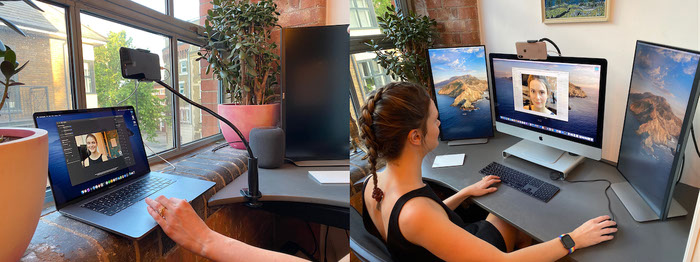
All you need to do is position the phone where it suits to be looking (for the cash-poor reader, positioned on a few books in front of your monitor and held in place by blu-tac works fine; if money is not an issue, a mount with a flexible arm is the gold standard). You can then use the desktop application to control the lenses, lighting, colours, zoom, crop and focus.
The big question might be why bother? The first answer is you will look better, sharper, and cleaner on the screen. If you take the view that these things don’t matter, the second best answer is that you can also control things like light exposure, brightness, hue, saturation, contrast, focus, resolution. The desktop application makes it easy to adjust, and removes the difficulty of trying to adjust lights and curtains in the physical room to fix up these issues on the screen.
The free version will get you most of the paid features, but with a watermark (perhaps not the best look for Court). It is worth the ~$55 for a 12 month subscription.